Auctioneer Advanced
As if Auctioneer 4 wasn't good enough, the brilliant folks of Norganna have released a NEW addon: Auctioneer Advanced. Don't be deceived by the name - it isn't an update for Auctioneer, it's a completely separate addon. As the Auctioneer Advanced info page points out, there is one thing you need to understand about this new addon:
- Your Auctioneer data will NOT be converted. Auctioneer Advanced uses a different database, and does not share data with Auctioneer. However, you can run it alongside Auctioneer with no trouble until you build up Auctioneer Advanced's database.
Speaking of price data. Scanning the Auction House is not the only way to gather data for Auctioneer Advanced. Every time you search an item, whatever the Auction House returns to you is added to your data. This is nice, especially if you want to keep current on certain things, but don't want to take 10 minutes to scan. Also, there will no longer be the moment of lag at the end of a scan, before the sound plays. Hurray!
Also, the entire setup can now be done through a GUI: no more confusing slash commands! More on this later, in depth.
Appraiser! A new feature in Auctioneer Advanced that carriers an Auctioneer feature to its logical conclusion. Remember the button you checked in Auctioneer to remember your pricing? Well, Auctioneer Advanced does that automatically, for EVERY item you post. So the next time you list it, you can see what you sold it for last time, search the Auction House (and record new data for that item), and adjust your sell price accordingly.
Let's break it down into sections: first thing, the main auctioneer window. Before, you had to do a scan, then search through it according to PCT less, bid %, etc. Now, some of this info is built into the main Auctioneer window!
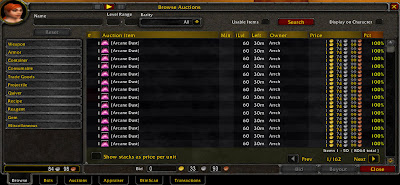 A lot of this is familiar territory.
A lot of this is familiar territory.- On the far left of the results, we have the number of items in the stack.
- Next the item name, followed by the minimum level you need to use it (if any).
- To the right of that, we have "iLvl", a new feature. This is the "item level", which from what I understand is the estimated level requirement an item would have if those stats were found on a green.
- Next is "left", which is how much time is left on the Auction, followed by the name of who is selling it.
- Next is obviously the price. Bid price on top, buyout (if there is one), listed beneath it.
- Lastly, we have the "PCT" column, which means "percent". Basically, it is how much the item is listed for compared to how much it is sellable for, according to your data. As I only have a couple scans worth, Auctioneer Advanced is seeing these items for the first time, hence the "100%". They are being listed at exactly the same price as my data reflects, and my data contains only that price. The more data you have, the more reliable this value becomes.
- Note, there is no 'scan' button! You can scan by typing "/auc scan", or press the little "play" button on the top frame.
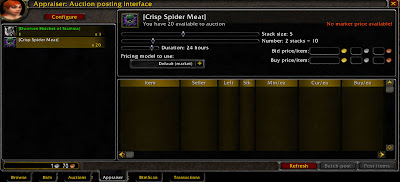
- On the far left is your item selection window. It shows a list of all your sellable items! Simply click on it in this window, and the info for it will pop up on the right-hand window. Now you don't need to search through your bags, looking for the correct icon! You can search by name; very handy.
- Under where it displays the name of the item are some sliders. The first is the stack slider. Here is where you can choose how many items per stack you want to sell.
- The slider beneath is for how many stacks you want to sell at the size you chose above. Look at the image I have: the first slider says "stack size: 5", meaning I want to sell in stacks of 5. Below, the slider says "number: 2 stacks = 10". Meaning, I will list 2 stacks of 5, for a total of 10. When I click to post the auction, it post 2 stacks of 5 automatically! Neat, huh? You can also set it to automatically list as many full stacks as you have items for, but moving the slider one click from the far right. All the way to the right will list every full stack you can, and whatever is left after that as a smaller stack.
- On the bottom right, we have the bid price per item and buy price per item fields. This is just where you put in your bid price and buyout price. Auctioneer Advance will do this for you once you have data for it, just like Auctioneer. "Per item" simply means if you're selling a stack, how much each one in the stack goes for.
- Now, on the bottom left we have the "pricing model to use" dropdown menu. Here's where it can get confusing. I haven't figured out the details of them all, but here's what they mean as I understand it, in order from top of the menu to the bottom:
- Market Value: This is the one we are used to. Lists the price Auctioneer Advanced thinks it can be sold for, based on previous auctions it has seen.
- Stats: Vendor Markup: If Auctioneer Advanced hasn't seen an item before, it will list it at 3x what a vendor would buy it for (as vendors are rip-off artists).
- Fixed Price allows you to specify what exactly you want to sell for.
- The other options are a bit more cryptic. As Auctioneer Advanced is new, there is not full documentation. I'll finish the list when I'm comfortable that I can explain them accurately. In general, use "stddev" or Market when selling.
- The very bottom window shows other listings of the item you have just put up (according to your last scan, that is.)


